What's an audience and why do I care?
An audience on Facebook (and Instagram) is a group of users that you can target with ad campaigns or boosted posts to accomplish a specific goal. Audiences are created by using demographic targeting (age, gender, interests, etc.), your own audience data (email lists, CRM, etc.), engagement with content on Facebook, or activity tracked by a Facebook Pixel.
In order to understand the importance of audiences, we'll need to talk a little bit about strategy. You may have heard of a "marketing funnel" or "customer funnels", and though we're not going to talk about them specifically here, they're frameworks that come out of the basic functions of any marketing strategy.
These basic functions, from the broadest perspective, are as follows:
- Awareness – Creates familiarity with what your business is and what your services are
- Acquisition – Moves a prospective customer from awareness to action–depending on your goals, this can be visiting your website, entering in an email, making a purchase, downloading a file, or booking a class
- Retention – Encourages a customer to keep coming back after you've acquired them
In the Facebook advertising platform, these functions determine how you build your audiences. Now, you may be saying, "I just want my customers to buy my service!"–and you wouldn't be alone there, but the key to an effective marketing strategy is understanding how the customer experiences your content, often called "the customer journey."
Mapping the customer journey
All marketers, in some sense, know (or think they know) who their customers are. It's usually represented by gender, age, or geographic location–or maybe a specific problem a contingent of the population faces. The simplest way to think about your customers, however, is in three parts:
- Those who haven't discovered you yet
- Those who have discovered you, but haven't converted yet
- Those who have converted
Now you can change "convert" to sign up, or whatever action fits your business best, but these three parts will guide you in building effective audiences.
For those who haven't discovered you yet, the customer journey is simple–it hasn't started yet. This calls for an "awareness strategy."
For those that have discovered you, they may follow your social media accounts, seen an ad before, or have visited your website–but they haven't "converted" or completed your intended goal. This calls for an "acquisition strategy."
For those that have converted, they've completed one of your goals in the past–and now you'd like them to continue to do that. This calls for a "retention strategy."
The beauty of these three is that they feed into one another–it's a logical path: someone becomes aware, then they convert, then they continue to convert. So how can we build effective audiences that follow this logical path? We'll start by creating some custom audiences.
Creating Custom Audiences
If you have a nifty log of customer information from something like Sawyer Tools, you can separate your converted customers from those who haven't converted yet. Even if you don't use Sawyer Tools, a simple spreadsheet with the names and emails of your customers can be pretty handy here. Export your customer files from Sawyer Tools into a .CSV, and make sure to keep that handy.
Alright, ready? Good.
1. Go to your "Audience" tab, and again, open the "Create Audience" dropdown, and select "Custom Audience."
2. In the window that pops up, select "Add customers from your own file or copy and paste data"
3. We highly suggest reading the "Best practices for preparing your customer data" link from Facebook before moving forward.
4. Drop your .CSV into the drag and drop space, name your audience (e.g. "Customers") and click next!
5. Now we're going to map our data to the right identifiers. At the most basic level, having first and last names and emails is useful, but in case someone is on Facebook with a different name or email, we'll want to map as much as possible. Facebook lets you map the following data: Email, Phone Number, Mobile Advertiser ID, First Name, Last Name, Zip Code, City, State/Province, Country, Date of Birth, Gender, Age, Facebook App User ID, and Facebook Page User ID. Whew.
6. Once you've mapped your data, click "Upload & Create"
And you're done! Grab a coffee, take a rest, and come back–we've got more work to do.
Creating Lookalike Audiences
NOTE: From this point onward, we're assuming you have the Facebook Pixel installed on your site. If you don't–no worries! We've got a nifty guide for that here.
What do you say we go ahead and generate some buzz? As we mentioned in our earlier post, there are three types of audiences you can create on Facebook: Core, Custom, and Lookalike Audiences. For awareness, we're going to focus on Lookalike Audiences. If you followed our last guide, you should already have a custom audience to use!
So what's a Lookalike Audience?
It's a large swathe of a specific population of Facebook users that are similar in the demographic and behavioral characteristics to a base audience. In this case, our base audience is the Custom Audience we've created from our website visitors. We can safely make the assumption that most of the people who've visited our website or are already customers are the type of people we want to reach–Lookalike Audiences simply allow us to reach more individuals like them.
So let's get to it.
1. Go to the "Audiences" tab in your Facebook ads manager
2. Click the "Create Audience" dropdown and select "Lookalike Audience"
3. In the "Source" selection, choose the Custom Audience that you created prior from your website visitors or your customer file.
4. We're going to assume that you're interested in attracting a local audience–while you can only choose by country or region at this point, we'll be able to drill down to local selections once we set up our campaign! For now, choose the United States (unless, of course, you're not in the US.)
5. At the bottom, you'll see a slider that allows you to select between 1% and 10% of the population in the country you've selected. The smaller the percentage, the closer in characteristics they are to your Custom Audience. We'll select 1% for now.
6. Now click "Create Audience" – BOOM! You've now created your first Lookalike Audience. High five!
Now, audiences on Facebook don't appear immediately–the platform needs a bit of time to "populate" the audience. You'll need to wait a few hours until it's ready to use–but trust us, it's worth it.
You now should have at least two audiences: first, your Custom Audience from your website visitors and/or customer file, and second, your Lookalike Audience we just created. So where do they fit in to our breakdown of our customers?
- Those who haven't discovered you yet (Lookalike Audience)
- Those who have discovered you, but haven't converted yet (Web Visitors Custom Audience)
- Those who have converted (Customers Custom Audience)
Keep this in mind–in our next post, we'll set up campaigns that work with these three audiences to drive more customers toward your business!
– The Sawyer Team












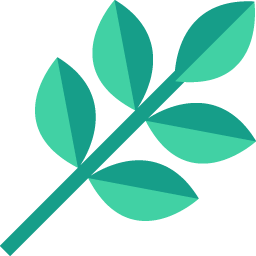
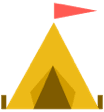



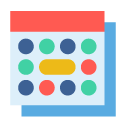

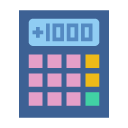
.png)
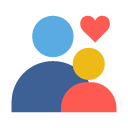
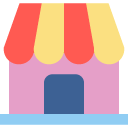














.jpg)

