First impressions are important.
But more even important than meeting the in-laws for the first time is the first impression you make on your customer.
Turns out, it’s easier to make new families feel welcomed by your business than it seems due to a wonderful little tool called email automation.
With Sawyer’s new integrations with Mailchimp and Constant Contact, you can welcome new families with a beautiful email as soon as they register for their first activity.
How to set up your Mailchimp and Constant Contact integration
A quick disclaimer here – you’ll need to have a Mailchimp or Constant Contact account in order to set up the integration. If you don’t have either, we suggest using Mailchimp – it’s simple, powerful, and free for up to 2,000 contacts.
- First step is to create a list that will house all your new contacts.
- Next, open up Sawyer Tools and click on your account, then click “Business Setup”
- Select the tab “Optional Settings” and scroll down to the “Integrations” section.
- Click “Connect Mailchimp” or “Connect Constant Contact”
- Login with your email account, then select the list you’d like to export contacts to.
- When you see the “Saved!” notification below the name of your list, your integration is good to go!
One important note – the integration only works for future contacts, it will not import your current contacts. If you want to import your existing contacts to this list, simply export it from Sawyer Tools and upload it to your list.
How to set up an automated welcome email
Setting up an automated welcome email is just as easy as creating a regular old email campaign. If you’ve never created an email using Mailchimp or Constant Contact, you can find helpful guides on their sites to get you started. (Mailchimp | Constant Contact)
Mailchimp
- Click “Campaigns”, then “Create Campaign”
- Select “Create an Email”
- Select the “Automated” tab
- Click “Welcome new subscribers”
- Enter a campaign name and choose the list you created earlier.
- Create and design your email (if you haven’t created an email before, check out this handy walkthrough by Mailchimp)
- Select the time period you’d like to wait before sending an email
- Double check your settings and your email design, then click next.
- Click “Start Workflow”
Constant Contact
- Click Campaigns.
- Click Create.
- Campaigns Tab and Create Button
- Select Email Automation.
- Under Welcome Email, click Create.
- Insert your logo.
- Change the colors to match your branding.
- Customize the messaging in the body of the email.
- Click Continue.
- Select the list you want to associate with your email.
- Edit the header and footer content as necessary.
- Click Activate.
Now whenever a new customer registers for a class, they’ll automatically be sent a welcome email!
Still not using Sawyer Tools to run your children’s activity business? Talk with a team member today and start simplifying your day-to-day.












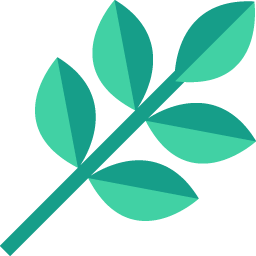
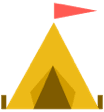



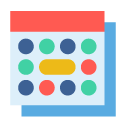

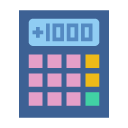
.png)
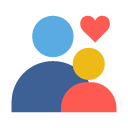
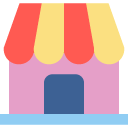











.jpg)
.jpg)




