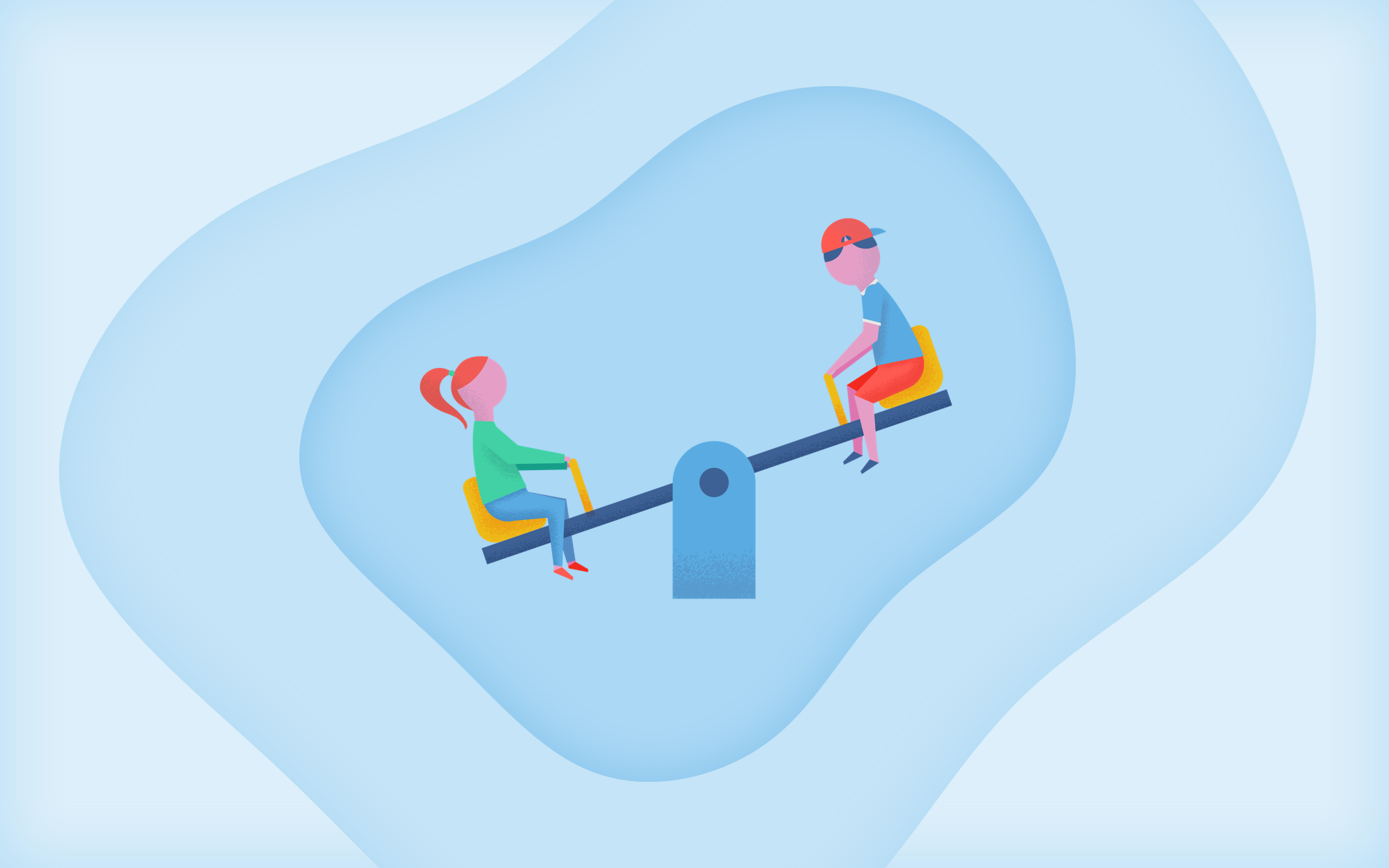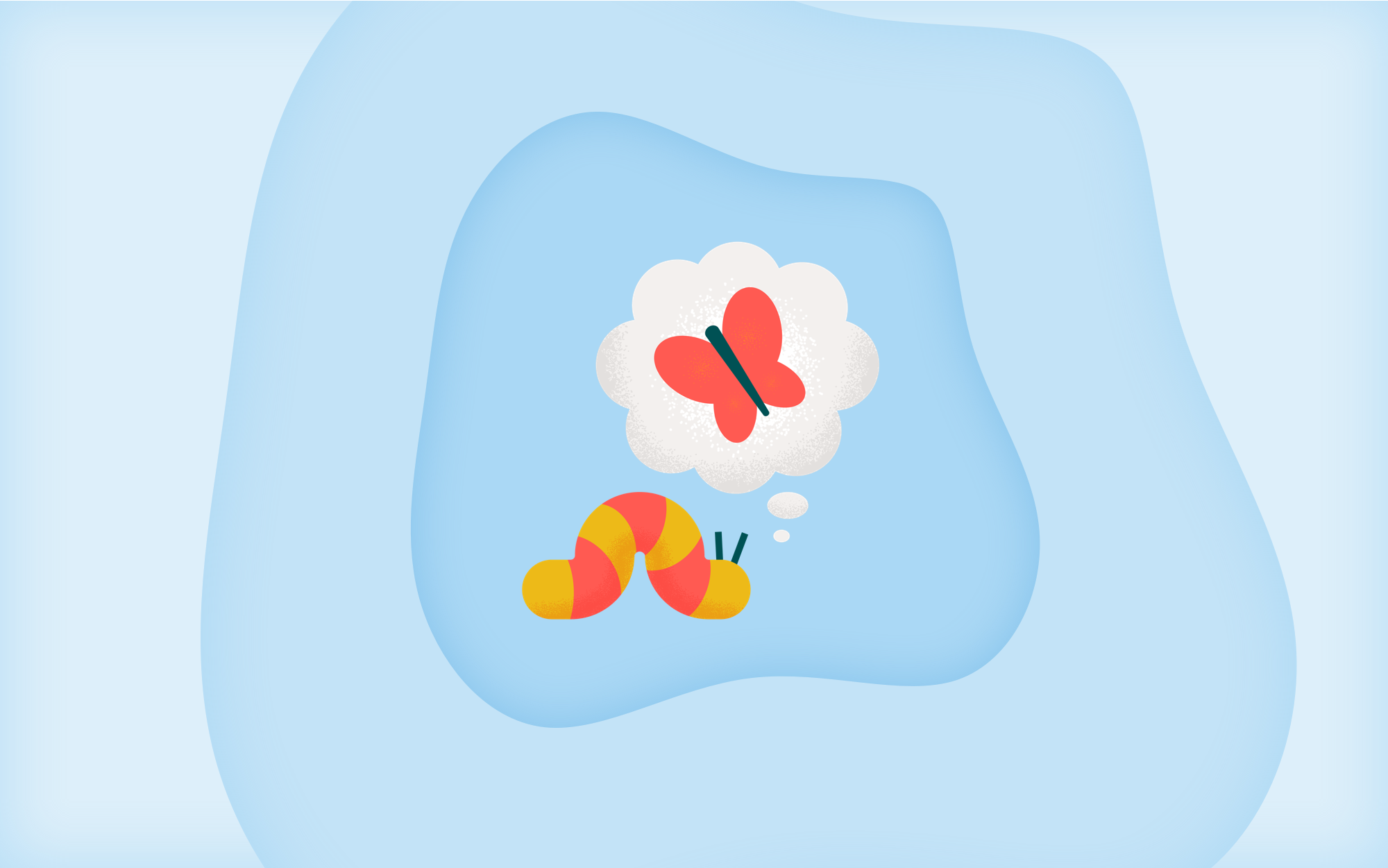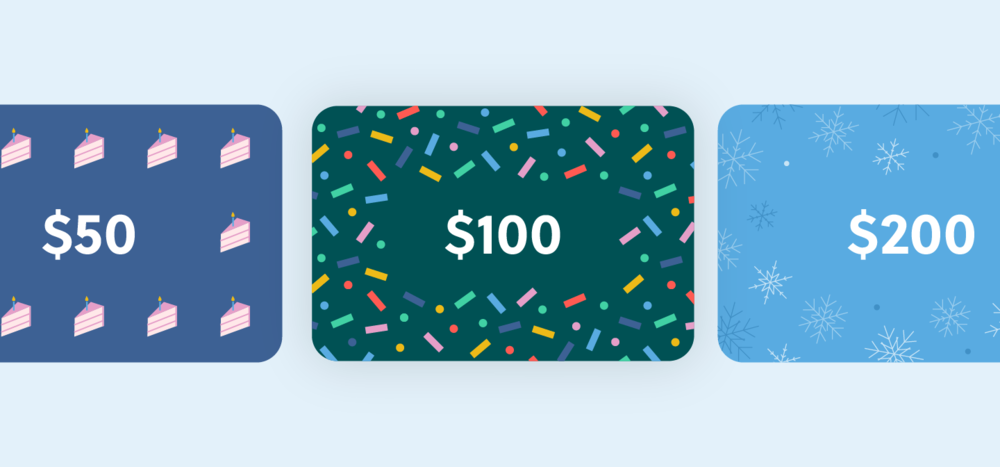At the heart of every children’s activity business is enrollment! The enrollment insights dashboards & workbooks provide additional ways to understand enrollment, client retention, and trial conversion trends so you can make informed decisions and grow your business.
Now onto the fun part — let’s explore the various insights and workbooks you can access in the enrollment dashboard.
Dashboard visualizations:
- Enrollment Percentage: This chart displays the total enrollment and total available capacity out of the total capacity. Enrolled and available capacity are each represented as a % of the overall total capacity for the data selected
- Enrollment Summary: This chart displays the total numerical values for Enrolled Spots, Available Spots Remaining, and Total Capacity.
- Schedule Performance: This chart displays values for the following:
- Total Enrollments: Aggregates the individual booked spots
- ~For example if 8 students are enrolled across 10 weeks of a single day of camp, the overall enrollment would be 80.
- Canceled Enrollments: Aggregates the individual canceled or transferred enrollments.
- Unique Students Enrolled: Aggregates the individual students (adults and children) to reflect a unique total of enrolled students.
- Student Retention: This chart displays a 5 year snapshot of unique count of students by booking cohort year. Retention measures the number of unique students who have made their first booking in the cohort year and then checks if they have bookings in subsequent years.
- ~For example, if a customer first enrolled a student in May 2021 and then enrolled in camp again in May 2022 and May 2023, they would count as a unique student in year 0, year 1, and year 2.

Workbook definitions:
When you view each workbook, you’ll see multiple columns of data as well as available filtering options. For a detailed explanation of each data set and column, view sample workbook data and column definitions here. To learn more about transforming data in your workbooks, please click here.
- Activity Enrollment Report: This workbook contains fields that exist across some of the activity reports in Sawyer. However, this report does not include data on individual orders by activity but rather, provides insights at the Activity Instance level.
- Activity Instance refers to each day the activity is scheduled and includes activities that are not yet discoverable. The counts shown are related to enrollment (bookings), not order values. This view allows you to drill down activity instances to see total capacity, enrollment, and waitlisted students as well as additional information about each activity instance.
- Bookings Report: This workbook contains the fields that exist in our current booking report found in Custom reports. Each row represents a booked spot for a given student in one activity session. For example, if a student books a semester that includes three dates, there will be three bookings.
- ~Note: Bookings do not necessarily map to a charge or order. An Activity Instance may be canceled and rescheduled (for example, when transferring students), which can result in a booking for an Activity Instance in the same activity group, but the replacement booking is unlinked to the original order
- Waitlist Report: This workbook contains fields that exist in our Waitlist Reports and provides additional insight into all waitlisted spots by Activity Instance.
Want to learn more about our newest dashboards release? Check out our Help Center to get started!












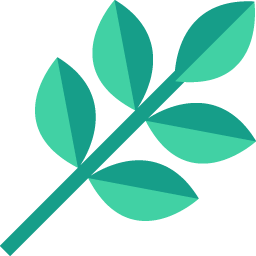
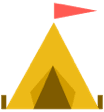



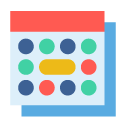

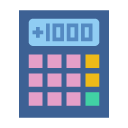
.png)
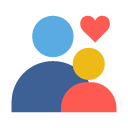
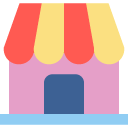




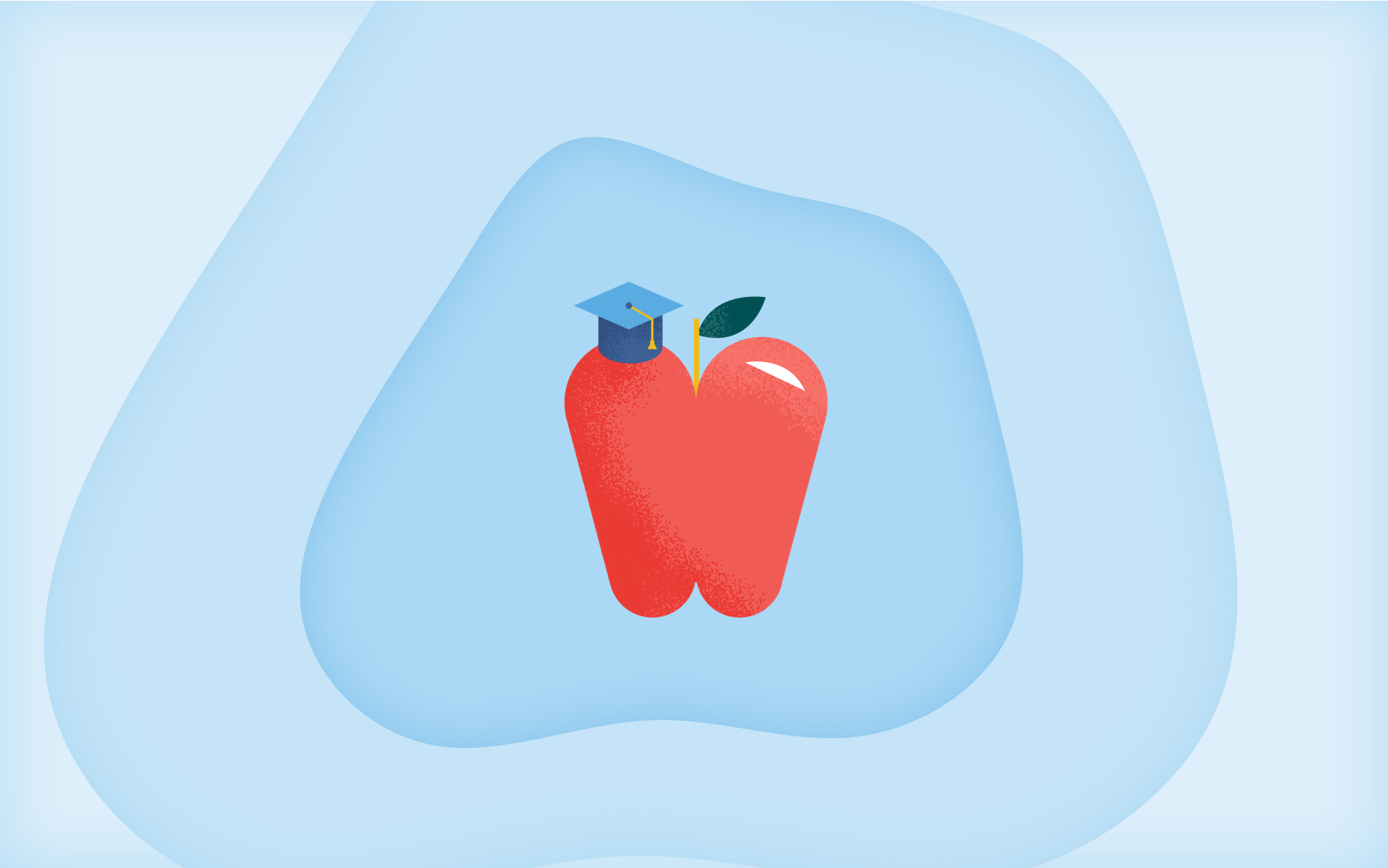





.jpg)